When setting up the Advanced Client on multiple computers there is a suggested setup procedure to ensure that you do not lose any settings and that they do not overwrite each others settings.
Let's assume that you have two machines, PC1 and PC2.
Setup each computer one after the other, ensuring that you fully close the application after configuration.
So, after installing the client on PC1, you will login to the client and setup the backup sets and schedules. When you've finished configuring PC1's backup sets you should then click 'Save Settings' and then close out of the software.
Then proceed to PC2 and install the Advanced Client, login, and then setup PC2's backup sets and schedules. This next machine will also show the other machine's backup sets. After making all changes close out of the Advanced Client on PC2.
If you click on the name of a backup set there is an option on the right pane labeled "Run scheduled backup on this computer". Ensure that the computer you are on has a check in all the backup sets that are supposed to run on this machine, and ensure that there are no checks in the backup sets that this machine are NOT supposed to run.
Ensure that you NEVER have more than one of the Advanced Client open on different machines. If you do so one of the clients may save settings back to the server that were made on a different machine!