1. Open your Dreamweaver.
2. Now you can create a new page or just open one that you have previously created. At this instant save the start page as index.html in the same folder where your website is located. This will be the page that you will see when you type your domain name in the browser address bar.
3. Open the Site menu and select New Site and select the Local Info category in the Site Definition box that will appear. In the Site Name field type in a name for your site (the name could be arbitrary and it will not appear on the web).
4. Specify the folder on your local disk that will contain all of the files and folders for your site in the Local Root Folder field. To browse for the folder, click the folder icon.
5. It's better for you to select the Refresh Local Life List Automatically and the Enable Cache options.
Type in the URL that your remote Web site will use in the HTTP Address field. This way Dreamweaver can confirm links within your site.
Example: if your domain name is mydomain.com you need to type that in the field.
6. Now you are done with the local setup. Click the Remote info category and after that, please select FTP from the Access drop down menu.
Type in the data below in the FTP Host field:
mydomain.com
where mydomain.com is the domain name you will be uploading to.
Now, enter www in the Host Directory field. In the Welcome e-mail we sent you a username and password. They must be written in the Login and Password field.
Note that you must select the "Use Passive FTP" option before clicking OK. After that, please click Done and you will be finished with the setup.
- 0 gebruikers vonden dit artikel nuttig