To connect to a MySQL database from Dreamweaver follow the below steps:
Login to your cPanel, click on 'MySQL Databases' under the 'Databases' menu. Add a new user by entering a username and password if you don't have one you would like to use. Add the user to the database you wish to work with through Dreamweaver.
You need to also enable remote MySQL in cPanel.
Ensure your site is setup for php/mysql in Dreamweaver, you can use our Dreamweaver Video Tutorials to make sure it is setup correctly. Dreamweaver 2004, Dreamweaver 8 and Dreamweaver MX.
You now need to connect to your account and set up a connection to the database.
Up at the top menu bar in Dreamweaver click on 'Window' then 'Databases'. This will bring up a menu on the side bar, if it is not already up, where you can click on the + button and set up a 'MySQL Connection'. Label it what you would like in the 'Connection Name' and use these settings:
MySQL Server = localhost
Username = The control panel username then '_' and MySQL database username
Example: cpanel_mysqlname
Password = Password to the MySQL database username
Database = Click 'Select' and choose your database
Then test the connection to see if your settings are correct.
- 0 Users Found This Useful