To add your email account to Outlook Express, please open Outlook Express and then follow the below steps:
- Click 'Tools' then 'Accounts'
- Click 'Add' then 'Mail'
- Type in your Name and click 'Next'
- Type in your email address and click 'Next'
- Choose POP3 as the incoming mail server. For the server names for both Outgoing and Incoming, type mail.your-domain-name.ext.
- Type in your full email address as your account name. Also type in your password and click 'Next'.
- Click 'Finish' on the Congratulations screen then close the window.
- In Outlook Express, click 'Send/Receive'.
- If you are unable to connect to the smtp server, your ISP may be blocking port 25 from 3rd party use. Go into 'Tools' and click 'Accounts'. Select the email address you are using and click on 'Properties'. Click the 'Advanced' tab and replace 25 with 2626 for the outgoing (SMTP) port number, then click 'Save'.
- 0 Kunder som kunne bruge dette svar